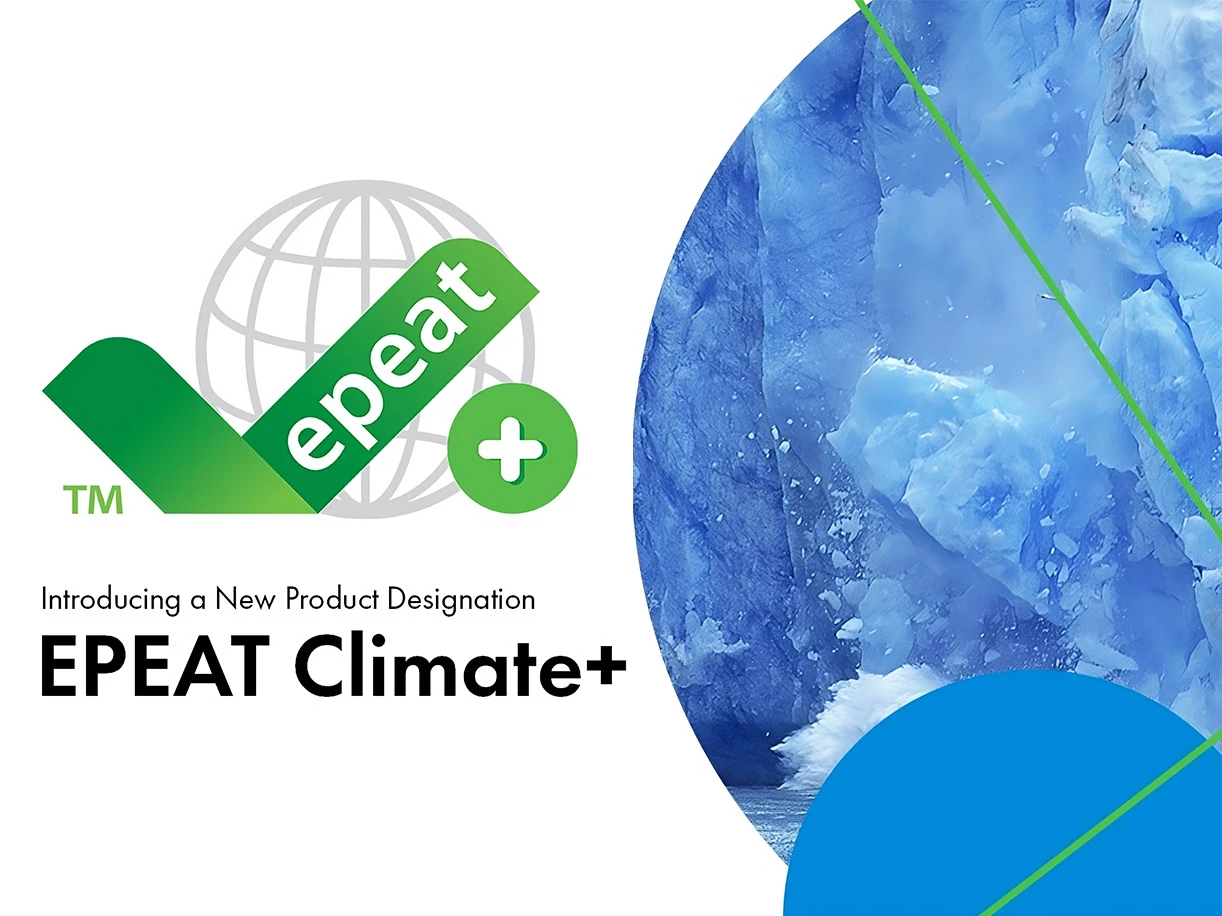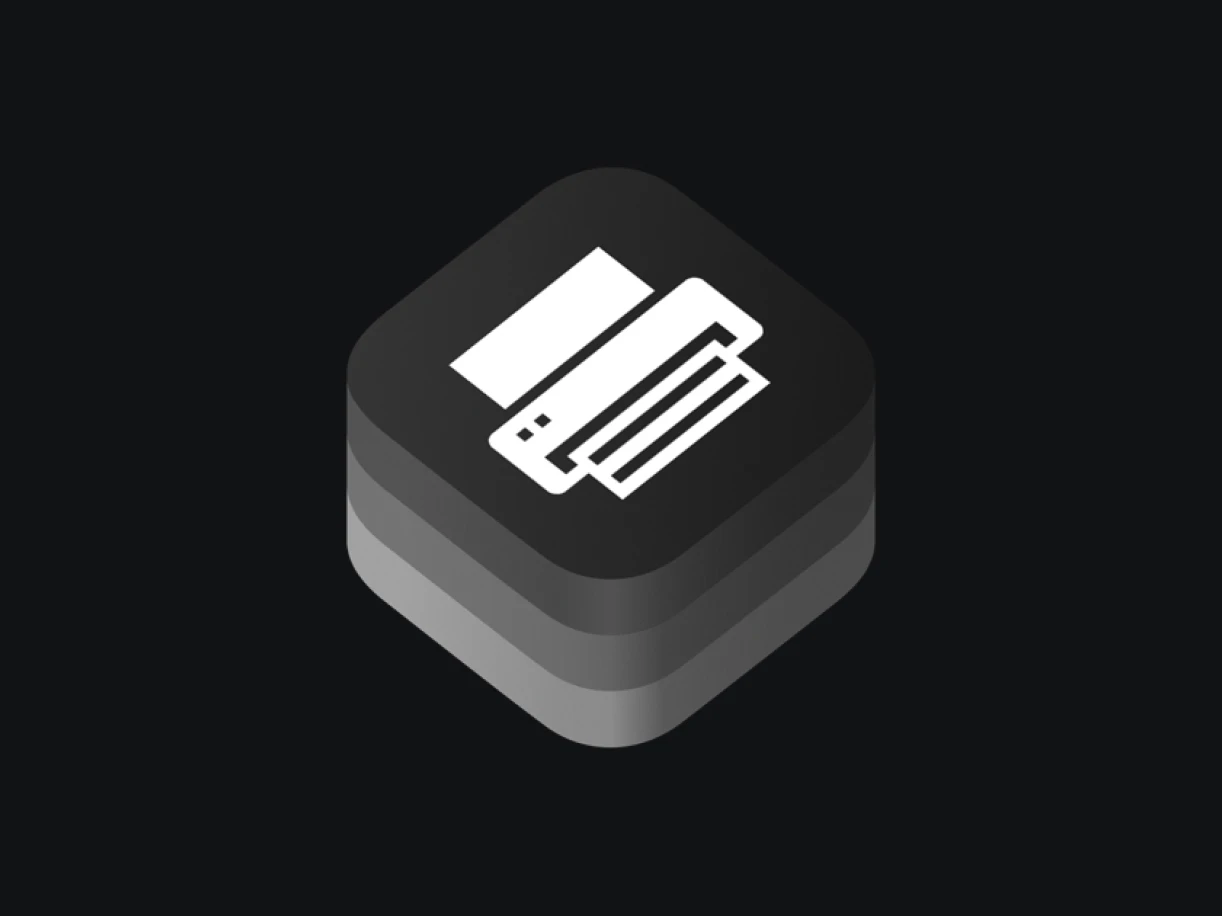Frequently Asked Questions
Have questions about your printer, multifunction device, or services? We’ve got answers!
Whether you’re new to Infolex or a long-time customer, we know that you might need clarification on our products and services. From printers and multifunction devices to our range of support services, we’ve compiled this FAQ page to give you clear answers to the most common questions about our solutions, processes, and customer support.
If you don’t find what you’re looking for, feel free to reach out to our team directly. We’re always here to help with any of your printer or multifunction device needs!
General Questions
If you’ve forgotten your password, go to the Homepage and select Login/Sign Up. Click on “Forgot Password?” and follow the steps to securely reset your password.
For additional assistance, feel free to contact our support team at support@infolex.gr.
We offer the following payment and delivery methods for spare parts and repair services:
- Cash Payment: Pay in cash when collecting your items directly from our service center.
- Credit Card Payment: All major credit cards (Visa, Mastercard, American Express) are accepted for online purchases at www.infolex.gr.
- Bank Transfer: Transfer the payment to one of the following accounts:
- Alpha Bank: IBAN GR 72 0140 1100 1100 0232 0000 461 | SWIFT CRBAGRAAXX
- National Bank of Greece: IBAN GR 9601 1017 9000 0017 9470 12161 | SWIFT ETHNGRAA
- Piraeus Bank: IBAN GR68 0150 2050 0000 9800705986 08 | SWIFT GHBAGRAA
Account Holder: ΙΝΦΟΛΕΞ AE
Important: After completing the transfer, please send the payment proof via fax to +30 210 6722337 for immediate order processing.
For further information regarding payments and deliveries, visit our Contact Us page or reach out to our support team.
Infolex is located at 51-53 Elaionon Street, Pallini, Attica, Greece. Below are the main directions:
- Route 1 (From Athens or Exit 15 of Attiki Odos – Marathon Avenue):
Follow Marathon Avenue past Stavros of Agia Paraskevi towards Pallini. At the 2nd traffic light after Pallini’s main church (Panagia), turn left onto Pallinos Athinas Street. Drive about 50 meters, then turn diagonally right onto Elaionon Street. Continue for 700 meters to reach Infolex. - Route 2 (From Exit Y8 of Attiki Odos – Pallini):
Exit at Y8 Pallini and head towards Marathon Avenue. Turn left at the intersection with Marathon Avenue, then right onto Andronis Street (towards “Papachristou Settlement”). Follow the “Lexmark” signs for approximately 600 meters to reach Infolex. - Route 3 (Along Marathon Avenue):
From Marathon Avenue, about 1.5 kilometers after the Attiki Odos bridge, turn right towards “Papachristou Settlement” onto Andronis Street. Follow the “Lexmark” signs for 600 meters to reach Infolex.
If you’re interested in becoming an Infolex partner, please reach out to our sales team via email at info@infolex.gr or by phone at +30 210-6722230. Our team will provide details on partnership opportunities and guide you through the next steps.
For more information, visit our page: Interested in Partnering with Infolex?
The service hours of Infolex and its partners vary by location. See details below:
- Infolex (Athens)
Phone Support: Monday – Friday, 8:30 AM – 4:30 PM
Drop-off and Pick-up: Monday – Friday, 9:00 AM – 3:00 PM - MEGATECH – “Karachristos Apostolidis O.E.” (Thessaloniki)
Monday – Friday, 9:00 AM – 4:00 PM - PLANET IT – “Georgios Chatzidakis” (Heraklion, Crete)
Monday & Wednesday: 9:00 AM – 3:00 PM
Tuesday, Thursday & Friday: 9:00 AM – 2:30 PM and 5:30 PM – 8:30 PM
For additional service information, visit the Infolex Service Network page or contact us directly.
Yes, Infolex S.A. is the official distributor of Lexmark International Inc. in Greece, Cyprus, Malta, Albania, and North Macedonia, offering high-quality products and services in printing and document management.
To verify this information, you can visit Lexmark’s official website and check for authorized partners in these regions. Additionally, the Corporate Profile section of Infolex’s website provides detailed information about our official collaboration with Lexmark and other partners.
All spare parts orders are shipped via trusted courier services, with shipping costs covered by Infolex. Before shipment, the payment must be completed, and the payment confirmation must be approved by our accounting department to ensure smooth and prompt delivery.
Infolex operates authorized service centers strategically located to serve customers across Greece. These centers are staffed by highly trained technicians and equipped to handle any Lexmark product-related issue.
Central Infolex Service:
Address: 51-53 Elaionon Street, Pallini, Attica, Greece
Phone: +30 210 6722230
Fax: +30 210 6722337
Email: service@infolex.gr
Authorized Service Centers:
MEGATECH – “Karachristos Apostolidis O.E.”
Address: 54 Giannitson Street, Thessaloniki, Greece
Phone: +30 2310 521 701
Email: support@megatech.gr
PLANET IT – “Georgios Chatzidakis”
Address: 9 Ethnikis Antistaseos Avenue, Heraklion, Crete, Greece
Phone: +30 2815 100 100
Email: info@planetit.gr
For a complete list of service partners, visit the Infolex Service Network page.
Printers & Multifunction devices
To scan documents on a Windows PC using your Lexmark printer, ensure the required software is installed. You can download the necessary drivers and scanning tools from the Infolex Downloads Center, which provides all the latest updates and instructions.
Two recommended scanning methods are:
- Using the Printer Common Utilities Package (Scan Center).
- Setting up a custom scan profile through the printer’s web page. For detailed instructions, email service@infolex.gr.
Scanning with a MacOS device is simple using the pre-installed Image Capture tool. Here’s how:
- Ensure your printer is properly installed and connected.
- Open Image Capture from the Applications folder.
- Select your printer from the device list and adjust the scan settings.
This user-friendly method requires no additional software. For more details, visit the Technical Support page.
To connect your Lexmark printer to a MacOS computer:
- Ensure the printer is connected to a network (wired or wireless).
- Visit the Infolex Downloads Center and find the appropriate software for your MacOS version and printer model.
- Download and install the driver following the on-screen instructions.
Once installed, your printer will be fully compatible and ready to use with your MacOS device.
To change the IP address of your Lexmark printer:
- Access the printer’s control panel (for touch-screen models).
- Navigate to Settings > Network/Ports > Ethernet > IPv4 > Set Static IP Address.
- Enter the new IP address.
- Select Save to apply the changes.
The new IP address will take effect immediately.
To download and install the correct driver for your Lexmark printer, visit the Infolex Downloads Center. Search for your printer model and select your operating system. Download the driver and follow the installation instructions on-screen. Once installed, your printer will be ready to use.
This message indicates that the imaging unit has reached the end of its lifespan and needs replacement to maintain print quality. Contact an authorized partner to obtain a new imaging unit.
To connect your printer to a WiFi network:
- Access the printer’s control panel (for touch-screen models).
- Navigate to Network/Ports > Wireless Connection > Setup.
- Select your wireless network from the list of available networks.
- Enter the WiFi password using the on-screen keyboard.
Once connected, your printer will be ready for wireless use.
If you’ve forgotten the password or PIN set during your printer’s initial setup, you can reset the device to its factory settings. Follow these steps:
- Access Settings: From the control panel, select the gear icon (Settings).
- Memory Reset: Navigate to Device > Maintenance > Erase Non-Volatile Memory or Clear Printer Memory, depending on your printer model.
- Factory Reset: Choose Clear All Settings, confirm, and proceed to Initialize Setup Wizard to reconfigure your printer.
- Skip or Set a New PIN: During setup, you can choose to create a new PIN or password or skip this step if not required.
Resetting the printer will remove all customized settings, returning it to its default state.
Yes, you can connect multiple devices to your printer if it is network-enabled, either via a wired (Ethernet) or wireless (Wi-Fi) connection. This allows multiple users to share the printer, improving accessibility and efficiency.
Note: Ensure the printer driver is installed on each device for seamless functionality.
To confirm whether your printer meets all specifications and is covered by Infolex’s warranties:
- Visit the Warranty Check page on our website.
- Enter your printer’s model and serial number in the designated fields.
- Click Check. If the result includes the “GR” code, your printer was imported by Infolex, ensuring its authenticity, warranty coverage, and comprehensive support.
To check the compatibility of your printer with operating systems:
- Visit the Lexmark website.
- Use the search bar at the top of the page to enter your printer model and select it from the results.
- Navigate to the Specifications section to view the list of supported operating systems.
This process will confirm compatibility and help you locate any additional drivers or software required for your setup.
You can locate your printer’s serial number in two places:
- Inside the front access door of the printer.
- On the printer’s frame, typically on a small label.
The serial number is essential for warranty verification and technical support.
For optimal print quality and performance, refer to your printer’s specifications for the recommended paper weight and type. For general printing, we suggest using paper with a weight of 80 g/m², which is suitable for all printer types and ensures high-quality prints without causing wear and tear.
Yes, we provide printers with Wi-Fi connectivity. Specifically:
- Desktop printers: Models with built-in Wi-Fi for instant wireless setup.
- Business A4/A3 printers: Options to install a Wi-Fi card for enhanced connectivity.
Contact us for more information or assistance in choosing the right model for your needs.
To update your printer’s firmware, follow these steps:
- Connect to a Network: Ensure the printer is connected to a network.
- Locate the IP Address: Find the printer’s IP address on its display screen (e.g., 192.168.1.5).
- Access the Printer’s Web Interface: Enter the IP address into your web browser to access the printer’s management page.
- Update Firmware:
- Navigate to Device > Firmware Update.
- Select Check for Updates.
- Install the Update: If an update is available, agree to the terms and start the update.
Important: Do not turn off the printer during the update to avoid potential issues.
Completing these steps ensures your printer operates with the latest, most secure firmware version, improving its performance and reliability.
Yes, you can extend the warranty of a device not included in the 4-year promo program by purchasing the appropriate Service Pack. This allows you to enjoy extended technical support and coverage for your device, ensuring uninterrupted functionality. For more details, visit the Warranties, Warranty Extensions & Service Packs page.
To keep your printer performing optimally, we recommend the following:
- Always use genuine consumables and parts.
- Follow the manufacturer’s maintenance guidelines and use recommended maintenance kits.
- Regularly clean your printer to avoid dust or debris buildup that may affect print quality.
Infolex also offers regular maintenance programs and check-ups, which you can learn more about on our Technical Support page. Additionally, you can find helpful tips and guides on our Advice and Tutorials section.
No need to worry; installation is simple! With our interactive guide and instructional videos, you can have your product up and running in no time. Even without technical expertise, you’ll find the process quick, intuitive, and straightforward.
Lexmark’s warranty offers peace of mind by covering your devices for several years. In case of unexpected issues, we provide immediate repairs or replacements to ensure your product performs flawlessly. It’s like having a technician by your side, ensuring everything runs smoothly without interruptions. Please note that the warranty is valid only with the use of genuine consumables and adherence to the manufacturer’s guidelines.
Yes, Lexmark offers innovative apps that support the use of its devices via smartphones and tablets. Whether you need remote access or simply want to operate your device from your phone, connecting is simple, seamless, and provides great flexibility.
Printers & Multifunction devices service
After each repair, we offer a six-month warranty that covers both labor and any replacement parts used. This warranty guarantees the high-quality workmanship of the repair and the genuine parts utilized.
No, you don’t need to transport your printer to our facilities. For areas in Athens, Thessaloniki, and Heraklion, Crete, a technician can visit your location, ensuring quick and convenient support without requiring you to move the printer.
Yes, we have authorized service centers in key locations to meet your needs. To find the nearest service center, visit our Service Network page.
You can track your printer’s repair status through our website. Visit the Repair Status Check page for real-time updates. Alternatively, contact our customer service or technical department for assistance, and you will also be notified once the repair is completed.
Toners & Consumables
To recycle empty toner cartridges drop off your used cartridges at any ELTA (Hellenic Post) location. We handle collection, packaging, and shipping to a specialized recycling center in Europe. This process supports waste reduction and environmental protection.
The page yield, or the number of pages a toner can print, is determined by the manufacturer and based on a 5% page coverage.
- Unopened cartridges: Have no expiration date.
- Opened cartridges: Include a one-year warranty to ensure print quality and performance.
Infolex does not sell products directly to end-users. You can find genuine consumables through our network of authorized partners and resellers, who guarantee authentic products and excellent service. Locate the nearest sales point on the Infolex Sales Network page.
Genuine Lexmark consumables are available at retail stores, chain outlets, and trusted online shops. Visit our website to locate authorized sales points or connect with our resellers for authentic products and prompt service.
Infolex does not offer refill services. Genuine Lexmark toner cartridges are designed for single use to ensure the highest print quality and optimal printer performance. After use, all toner components are disassembled and recycled, contributing to sustainable resource management and environmental protection.
Yes, returning empty consumables actively supports environmental protection by reducing toxic waste and promoting sustainable resource management. This process minimizes environmental impact and advances sustainability initiatives.
The Lexmark Cartridge Collection Program (LCCP) is a recycling initiative designed for businesses and organizations using Lexmark printers and multifunction devices. It allows them to return empty toner cartridges for safe and eco-friendly processing. The program includes collection, shipping, and disassembly, ensuring that every component is properly recycled. By participating in LCCP, you actively contribute to sustainability and environmental preservation.
Using no-name, compatible or refilled consumables can impact print quality and shorten the lifespan of your printer. Compatible cartridges often produce fewer pages, may leak toner, and can cause technical issues with your equipment. Lexmark strongly recommends using only genuine consumables to ensure optimal performance and reliable printing.
In Lexmark consumable codes:
- Items ending in “0” are intended for home or personal use.
- Items ending in “E” are designed for professional, high-volume use.
“E” consumables often come with additional support and service contracts for businesses or public organizations, offering specialized capabilities.
Price fluctuations on platforms like Skroutz can occur due to factors such as availability, demand, or individual store pricing policies. We recommend always purchasing genuine consumables from our authorized partners, who guarantee high print quality and optimal use of your equipment with authentic products.
On our website, spare part prices are displayed with or without VAT depending on your login status. Logged-in users see discounted prices excluding VAT, while visitors (not logged-in) see full prices without discounts and excluding VAT.
Yes, genuine Lexmark consumables come with a warranty valid for ten (10) business days from the purchase date. This warranty covers material and manufacturing defects, ensuring replacement or repair if conditions are met. Please note that using non-genuine or modified consumables may void your printer’s warranty. For more details, visit the Warranties, Warranty Extensions & Service Packs page to review warranty terms.
If you’re having trouble identifying the correct consumables for your printer, use the Part Search tool on our website. Enter your printer model number, and you’ll get accurate details.
Technical Support
The service hours of Infolex and its partners vary by location. See details below:
- Infolex (Athens)
Phone Support: Monday – Friday, 8:30 AM – 4:30 PM
Drop-off and Pick-up: Monday – Friday, 9:00 AM – 3:00 PM - MEGATECH – “Karachristos Apostolidis O.E.” (Thessaloniki)
Monday – Friday, 9:00 AM – 4:00 PM - PLANET IT – “Georgios Chatzidakis” (Heraklion, Crete)
Monday & Wednesday: 9:00 AM – 3:00 PM
Tuesday, Thursday & Friday: 9:00 AM – 2:30 PM and 5:30 PM – 8:30 PM
For additional service information, visit the Infolex Service Network page or contact us directly.
Infolex operates authorized service centers strategically located to serve customers across Greece. These centers are staffed by highly trained technicians and equipped to handle any Lexmark product-related issue.
Central Infolex Service:
Address: 51-53 Elaionon Street, Pallini, Attica, Greece
Phone: +30 210 6722230
Fax: +30 210 6722337
Email: service@infolex.gr
Authorized Service Centers:
MEGATECH – “Karachristos Apostolidis O.E.”
Address: 54 Giannitson Street, Thessaloniki, Greece
Phone: +30 2310 521 701
Email: support@megatech.gr
PLANET IT – “Georgios Chatzidakis”
Address: 9 Ethnikis Antistaseos Avenue, Heraklion, Crete, Greece
Phone: +30 2815 100 100
Email: info@planetit.gr
For a complete list of service partners, visit the Infolex Service Network page.
To scan documents on a Windows PC using your Lexmark printer, ensure the required software is installed. You can download the necessary drivers and scanning tools from the Infolex Downloads Center, which provides all the latest updates and instructions.
Two recommended scanning methods are:
- Using the Printer Common Utilities Package (Scan Center).
- Setting up a custom scan profile through the printer’s web page. For detailed instructions, email service@infolex.gr.
Scanning with a MacOS device is simple using the pre-installed Image Capture tool. Here’s how:
- Ensure your printer is properly installed and connected.
- Open Image Capture from the Applications folder.
- Select your printer from the device list and adjust the scan settings.
This user-friendly method requires no additional software. For more details, visit the Technical Support page.
To connect your Lexmark printer to a MacOS computer:
- Ensure the printer is connected to a network (wired or wireless).
- Visit the Infolex Downloads Center and find the appropriate software for your MacOS version and printer model.
- Download and install the driver following the on-screen instructions.
Once installed, your printer will be fully compatible and ready to use with your MacOS device.
To change the IP address of your Lexmark printer:
- Access the printer’s control panel (for touch-screen models).
- Navigate to Settings > Network/Ports > Ethernet > IPv4 > Set Static IP Address.
- Enter the new IP address.
- Select Save to apply the changes.
The new IP address will take effect immediately.
To download and install the correct driver for your Lexmark printer, visit the Infolex Downloads Center. Search for your printer model and select your operating system. Download the driver and follow the installation instructions on-screen. Once installed, your printer will be ready to use.
This message indicates that the imaging unit has reached the end of its lifespan and needs replacement to maintain print quality. Contact an authorized partner to obtain a new imaging unit.
To connect your printer to a WiFi network:
- Access the printer’s control panel (for touch-screen models).
- Navigate to Network/Ports > Wireless Connection > Setup.
- Select your wireless network from the list of available networks.
- Enter the WiFi password using the on-screen keyboard.
Once connected, your printer will be ready for wireless use.
If you’ve forgotten the password or PIN set during your printer’s initial setup, you can reset the device to its factory settings. Follow these steps:
- Access Settings: From the control panel, select the gear icon (Settings).
- Memory Reset: Navigate to Device > Maintenance > Erase Non-Volatile Memory or Clear Printer Memory, depending on your printer model.
- Factory Reset: Choose Clear All Settings, confirm, and proceed to Initialize Setup Wizard to reconfigure your printer.
- Skip or Set a New PIN: During setup, you can choose to create a new PIN or password or skip this step if not required.
Resetting the printer will remove all customized settings, returning it to its default state.
Yes, you can connect multiple devices to your printer if it is network-enabled, either via a wired (Ethernet) or wireless (Wi-Fi) connection. This allows multiple users to share the printer, improving accessibility and efficiency.
Note: Ensure the printer driver is installed on each device for seamless functionality.
To check the compatibility of your printer with operating systems:
- Visit the Lexmark website.
- Use the search bar at the top of the page to enter your printer model and select it from the results.
- Navigate to the Specifications section to view the list of supported operating systems.
This process will confirm compatibility and help you locate any additional drivers or software required for your setup.
To update your printer’s firmware, follow these steps:
- Connect to a Network: Ensure the printer is connected to a network.
- Locate the IP Address: Find the printer’s IP address on its display screen (e.g., 192.168.1.5).
- Access the Printer’s Web Interface: Enter the IP address into your web browser to access the printer’s management page.
- Update Firmware:
- Navigate to Device > Firmware Update.
- Select Check for Updates.
- Install the Update: If an update is available, agree to the terms and start the update.
Important: Do not turn off the printer during the update to avoid potential issues.
Completing these steps ensures your printer operates with the latest, most secure firmware version, improving its performance and reliability.
No, you don’t need to transport your printer to our facilities. For areas in Athens, Thessaloniki, and Heraklion, Crete, a technician can visit your location, ensuring quick and convenient support without requiring you to move the printer.
Yes, we have authorized service centers in key locations to meet your needs. To find the nearest service center, visit our Service Network page.
You can track your printer’s repair status through our website. Visit the Repair Status Check page for real-time updates. Alternatively, contact our customer service or technical department for assistance, and you will also be notified once the repair is completed.
To keep your printer performing optimally, we recommend the following:
- Always use genuine consumables and parts.
- Follow the manufacturer’s maintenance guidelines and use recommended maintenance kits.
- Regularly clean your printer to avoid dust or debris buildup that may affect print quality.
Infolex also offers regular maintenance programs and check-ups, which you can learn more about on our Technical Support page. Additionally, you can find helpful tips and guides on our Advice and Tutorials section.
No need to worry; installation is simple! With our interactive guide and instructional videos, you can have your product up and running in no time. Even without technical expertise, you’ll find the process quick, intuitive, and straightforward.
If you encounter an issue with your product, the highly skilled Infolex technical team and our authorized repair centers across Greece are here to resolve it promptly. Our priority is to get you back to your regular workflow as quickly as possible.
Through the Lexmark Consumables Return Program, you can return used toners and other consumables in an environmentally friendly way. We handle the recycling process, helping reduce waste and protect the environment. The best part? It’s easy and free! Learn more here.
Warranties & Warranty Extensions
Yes, you can extend the warranty of a device not included in the 4-year promo program by purchasing the appropriate Service Pack. This allows you to enjoy extended technical support and coverage for your device, ensuring uninterrupted functionality. For more details, visit the Warranties, Warranty Extensions & Service Packs page.
Yes, if your device’s warranty has expired, you can obtain additional coverage by purchasing the appropriate Service Pack, provided the device passes a technical inspection and is deemed functional. The Service Pack offers extended support and protection, ensuring the continued reliable use of your device. For details, visit the Warranties, Warranty Extensions & Service Packs page.
Yes, genuine Lexmark consumables come with a warranty valid for ten (10) business days from the purchase date. This warranty covers material and manufacturing defects, ensuring replacement or repair if conditions are met. Please note that using non-genuine or modified consumables may void your printer’s warranty. For more details, visit the Warranties, Warranty Extensions & Service Packs page to review warranty terms.
Lexmark printers and multifunction devices come with a standard one-year warranty from the purchase date. This warranty ensures the product meets technical specifications and is free from manufacturing defects, covering repairs or replacement of defective components. For additional details or information on warranty extensions through Service Packs, visit the Warranties, Warranty Extensions & Service Packs page.
After each repair, we offer a six-month warranty that covers both labor and any replacement parts used. This warranty guarantees the high-quality workmanship of the repair and the genuine parts utilized.
Lexmark’s warranty offers peace of mind by covering your devices for several years. In case of unexpected issues, we provide immediate repairs or replacements to ensure your product performs flawlessly. It’s like having a technician by your side, ensuring everything runs smoothly without interruptions. Please note that the warranty is valid only with the use of genuine consumables and adherence to the manufacturer’s guidelines.